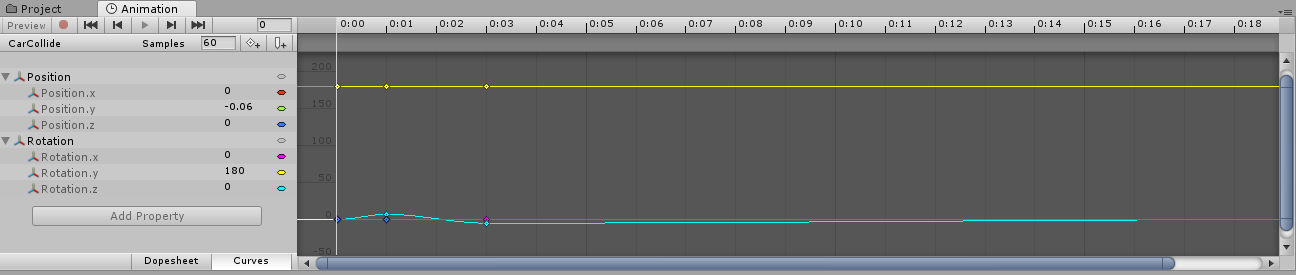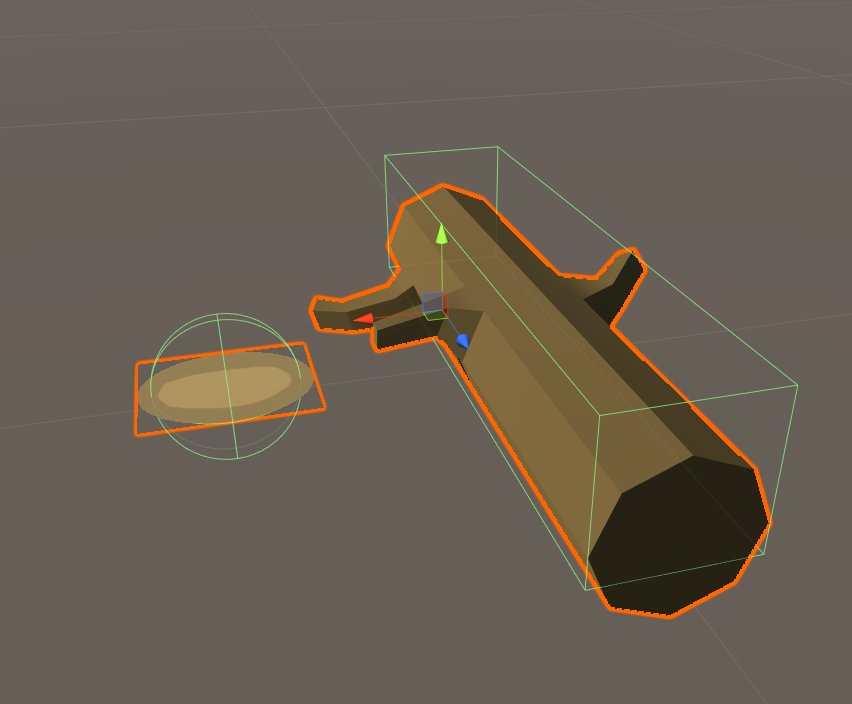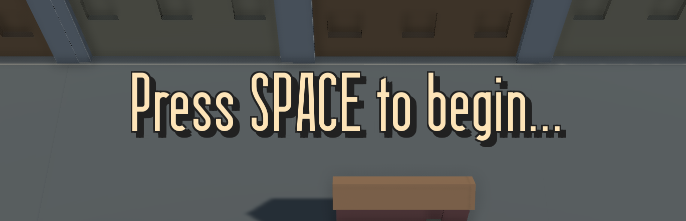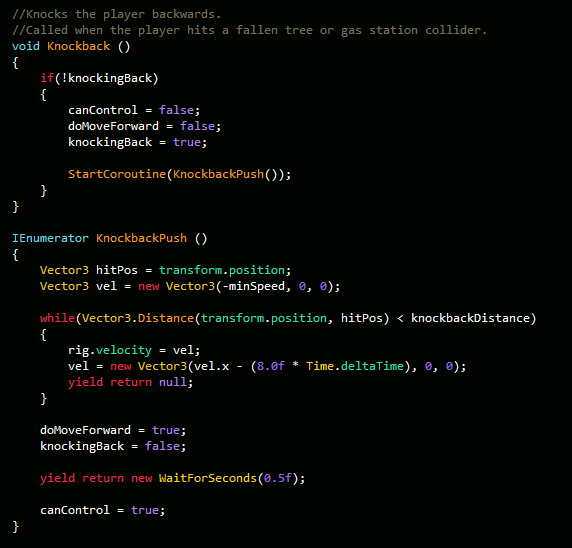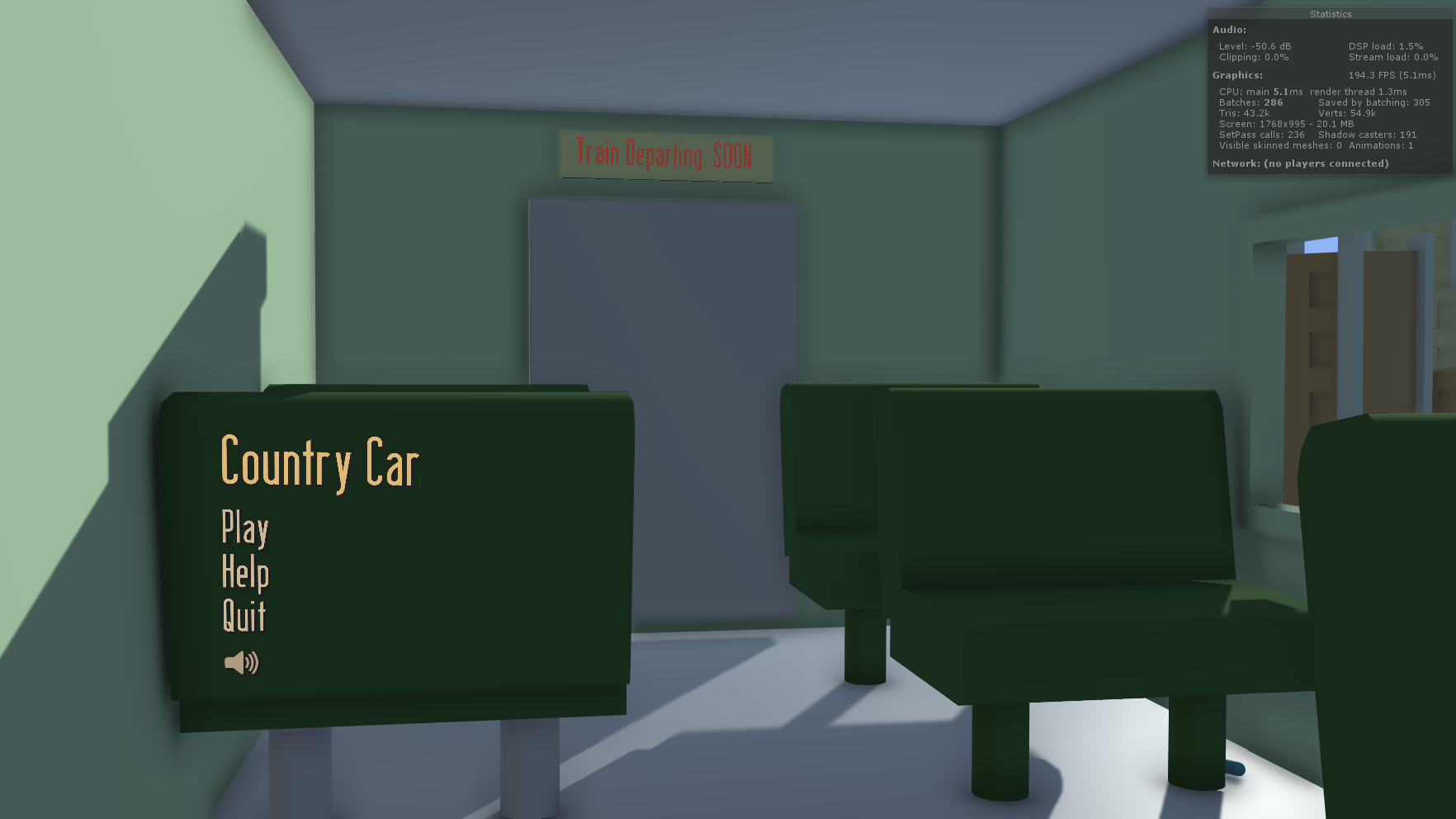For this project, we are adding many new features and changing many of the existing ones, so a new rule book needs to be made. The class is working on it together and has been playtested a couple of times. The first version of it, was basically a dump of all the core game rules with headings. As you could guess, the playtest didn't go that well. There was no start point or rules for how to game flows. Who does what when and what restrictions are there. The second version, was a better laid out version, detailing setup rules, phases and what each player does at the end and during a turn. My team playtested it with a Studio 2 student, who was a great help. Basically, the rule book was missing quite a few instructions and wasn't new player friendly.
The problem, was that the rule book was written from our (the class') perspective, so many of the small details were just ignored. On the front page, it talks about things like refreshing HP and AP. What's HP and AP? Another problem with it, was that there was no major start point. The rule book began by telling you how to set up the 5 initial hex's on the board. Every step from when the player's open the box should be written down. Where the cards get placed. Are they shuffled? Face down? How do the bar cards get determined? There wasn't even anything in the rule book about scenario's or crisis'.
This is all stuff that we didn't think about. Again, from our perspective, the playtesters didn't have to worry about setting up the board as it was already there for them when they arrived. Going on with this, there was a big problem, where our tester was constantly flicking back and forth between pages to find out information about different things. Player movement, tile placement, etc, were all under different headings on different pages. There was no flow of information. It didn't read like a book, where the information you needed to play the game was presented in a linear fashion.
So, what did we get back from playtesting with the rule book? Quite a big actually.
- Write the rule book so that it reads at an understanding of a totally new player.
- Write it in a way, so that the player's don't need to be constantly flicking through pages. Make it read like a book, from the start to the finish.
- Have clearer set up instructions. List off where cards go, when to draw player cards and when to pick/read the crisis.
- Also another thing is to not make it too long. As much as we'd like to dump all of our dot points and information into this rule book, we do need to keep in mind attention span. Reading a 10 page rule book will be boring and you'll probably forget half the rules by the end of it. Having a short, but concise rule book, with solid set up instuctions and easy to understand language is key.